Get started automating your payments today with the ZTLment Sandbox API.
Getting Started with ZTLment Sandbox Environment
Welcome to ZTLment! Follow these steps to get started with our sandbox environment and make your first payment.
Step 1: Create a Sandbox Account
You are able to setup a sandbox account using this link https://sandbox.ztlment.com/try. The information doesn't have to be a real company, just the email should be correct for you to receive the setup emails.
Once you've filled it out, you will receive an email to create your password and proceed to next steps.
Step 2: Download the ZTLment Authenticator App
Next, download the ZTLment Authenticator App and follow these steps to complete your account setup.
To use the app in sandbox mode:
- Open the app.
- Press the “settings” button.
- Select “Sandbox”.
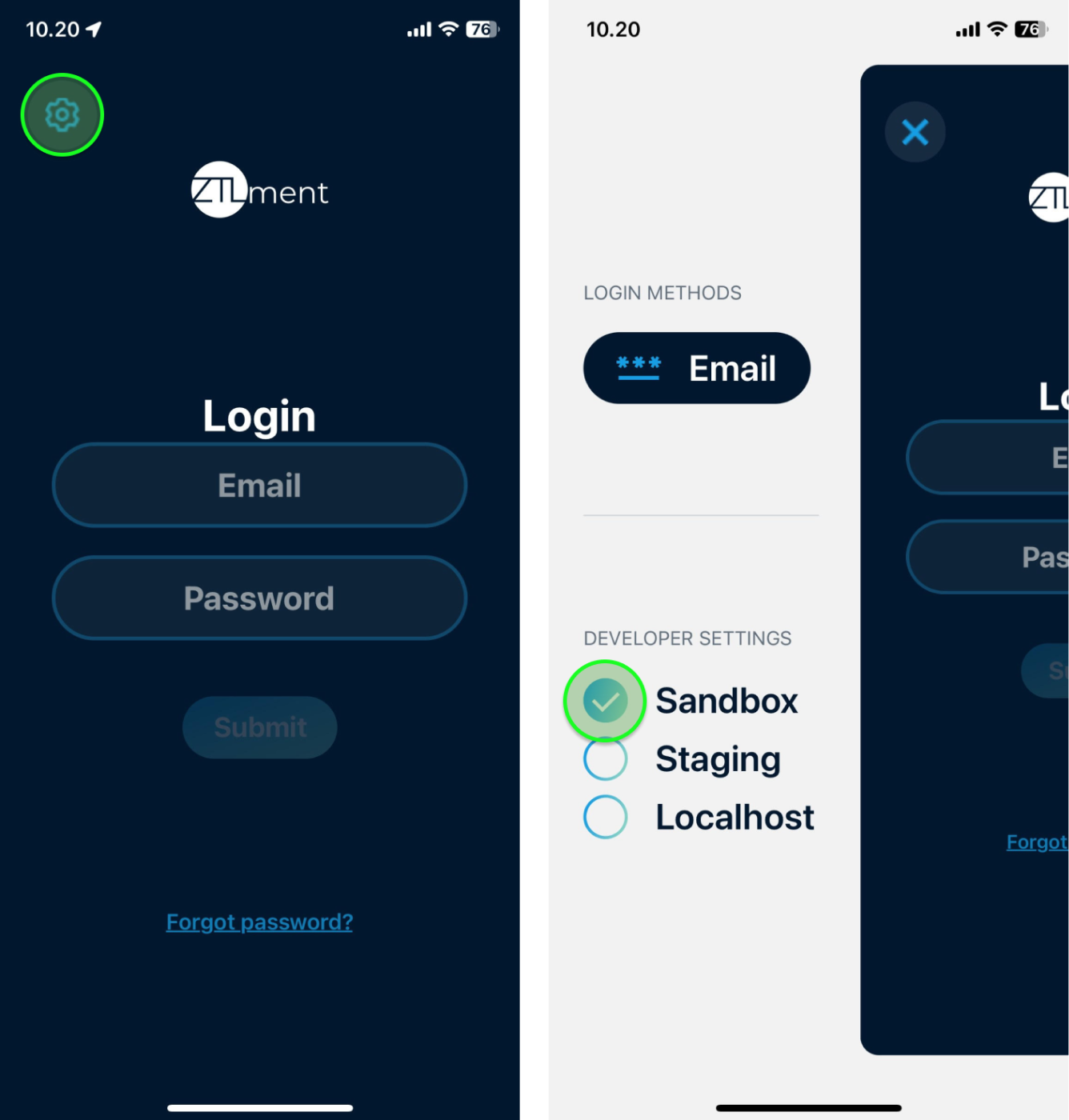
Now you can log in with your email and password. The app will guide you through the final account setup and address generation.
Step 3: Grab a JWT token
Once your sandbox account is set up, you can use your credentials to authenticate to our API as detailed in the Authentication section. You use your credentials to Retrieve JWT token which is used to authorise HTTPS requests.
- Important: It is important to keep your credentials secret, as they can be used to create payments on your behalf. Do not commit the credentials to any code repository, but store them somewhere safe.
Step 4: Create Your First Payment with the Sandbox API
Now that your sandbox account is set up and you can authenticate to our API, you are ready make your first payment. Follow these steps:
-
- Create a ‘Vendor Account’ which contains the information of the
payee.
- Create a ‘Vendor Account’ which contains the information of the
-
- Create a Payment Object where the
payeris either the string "SPLIT", "TREASURY" or theidof your treasury payment wallet / split wallet (for more details about the different wallets see here). Thepayeeshould be theidof the newly created Vendor Account.
- Create a Payment Object where the
-
✅ Approve Payment Objects in your Dashboard
- Once you have created a Payment Object, it must be approved via the dashboard. In production, this could be done by someone in your finance department.
-
📲 Sign Payment Objects in ZTLment Authenticator App
- The final step is to sign the Payment Object with the private key of your wallet, which is securely stored in the ZTLment Authenticator app on the user’s phone.
- When a new Payment Object has been approved, the app will receive a notification to sign it. To sign, log in to the app and swipe. This action completes the payment process.
By following these steps, you'll be able to successfully navigate our sandbox environment and make your first payment. For further details on each step, refer to the linked sections in the documentation.
